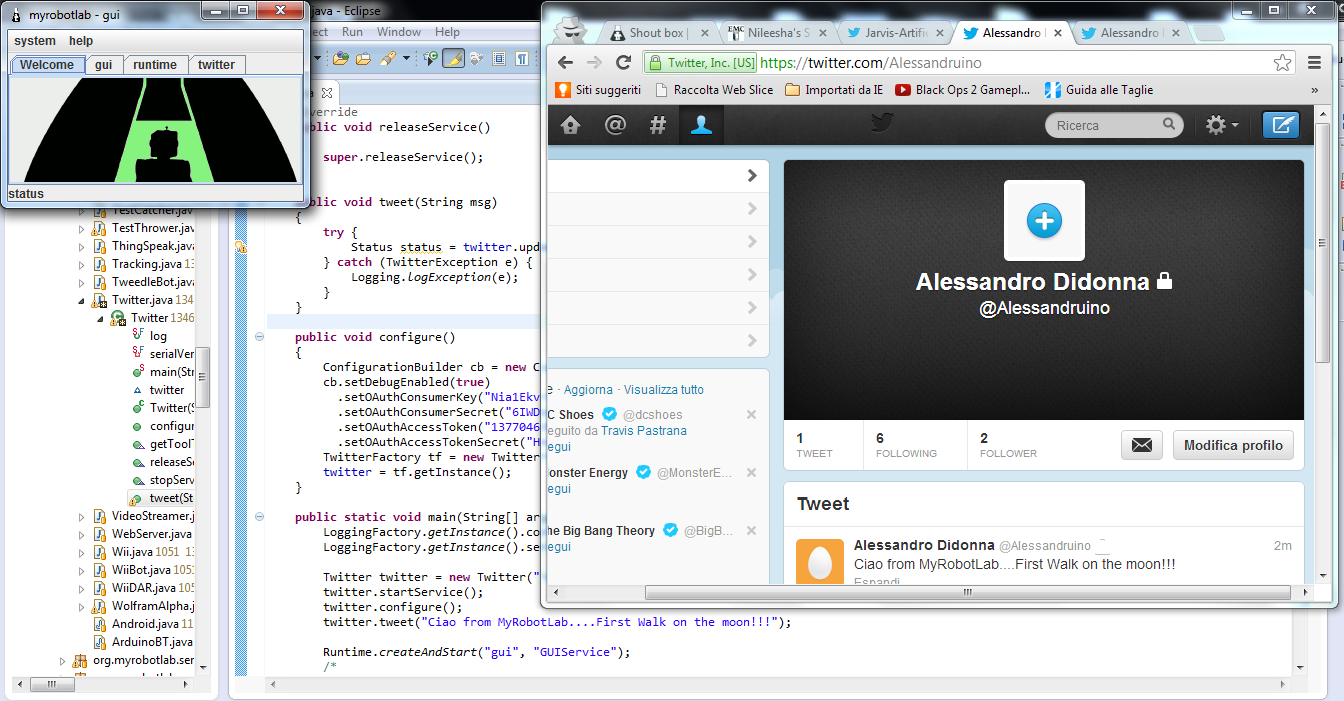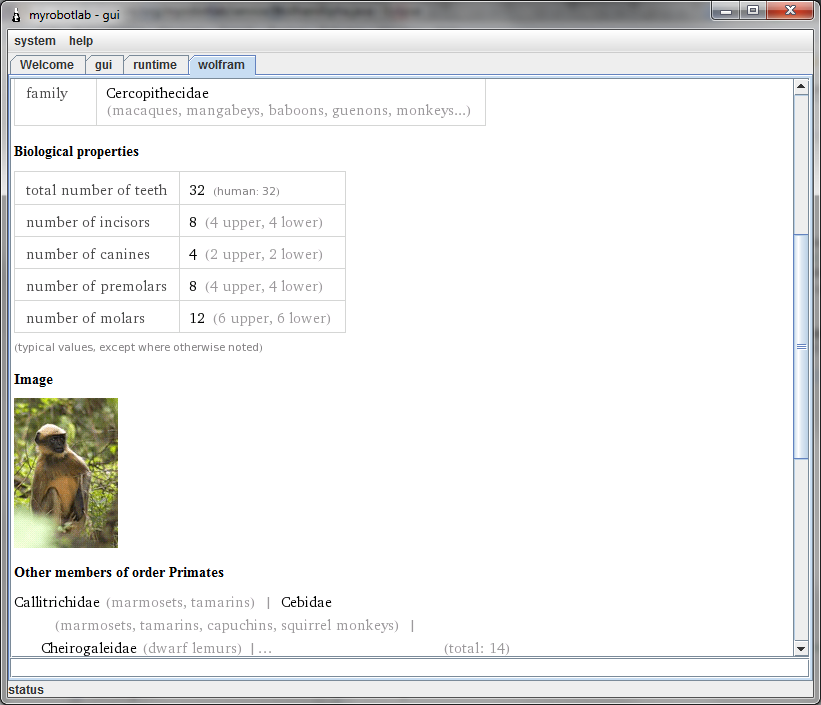example
This example reads the upper left corner of the screen:
AWTRobot awt = (AWTRobot) Runtime.createAndStart("awt", "AWTRobot");
awt.setBounds(0, 0, 100, 100);
TesseractOCR tess = (TesseractOCR) Runtime.createAndStart("tess",
"TesseractOCR");
tess.subscribe("publishDisplay", awt.getName(), "OCR");
TesseractOCR will use optical character recognition on an image to read English words.
Currently limited to Linux 32/64 bit, and Windows 32 bit. It is possible to run on Windows 64 bit by download ing the Java 32 bit JRE, and then starting MRL in 32 bit Java.
There is currently one method to use,
public String OCR(SerializableImage image)
pass TesseractOCR an image, and it returns a String of text.
 Here are some amazing software projects which warrant being assimilated into MRL ! RESISTANCE IS FUTILE !
Here are some amazing software projects which warrant being assimilated into MRL ! RESISTANCE IS FUTILE ! 
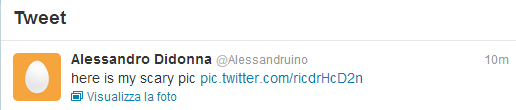
.png)